The Different Ways to Backup your Home Computer
There are a couple of ways by which you can backup your documents, photos, emails and other important files that on your home computer. For instance, you may:
<!-- more -->
2. Clone the computer – You can use disk imaging tools like Acronis True Image or DriveImage XML (free for personal use) to create an exact mirror image of your hard-drive. The tools will even backup your system files and program settings so you can easily restore the computer to a working state in case your hard-drive crashes.
[*] If you are using Windows 7, you don’t really need any of these tools as the OS itself has a backup tool that will let you create system images at any point of time. You can store these snapshots on another partition of the same hard-disk or you may use an external drive.3. Backup to another computer – If you have two or more computers connected through a home network, you can use the hard disk of one computer to store the data of another computer and vice-versa.
Microsoft Sync Toy is an excellent program that can help you keep folders across computers in sync with each other and thus can be used an indirect backup tool.
Alternatively, you may consider using desktop based backup software programs like FBackup or GFI Backup that are free for personal use and allow you to easily backup your files to any other computer on the home network (LAN). You can even schedule backups so that they run automatically at pre-defined intervals.
While FBackup has a more clean interface, GFI Backup offers both differential and incremental backups which are naturally faster than full backups. Both software programs can compress files on the fly so that your backups occupy less space on the network drive.
You can copy the virtual machine file to another computer and access programs, documents and other files using Microsoft Virtual PC or any of the free virtualization software.
5. Use Offsite Backup – All the options discussed above make data backup easy but they obviously are not hands-free. You may therefore consider storing your data in the cloud use an online backup service.
Type n Walk - iPhone App that lets you type while walking
Texting on your mobile phone while driving is considered risky but the same activity when performed while walking on the street in not that safe either.There have been numerous reports in the media of pedestrians walking into traffic, tripping on steps or even running into other people just because they were busy writing a text message or replying to an email on their cell phone when the accident happened.
When you can’t stop texting while walking
Since it’s hard to convince people to change their texting habits, some developers have come up with creative mobile apps that can make texting while walking a little more safer.
These apps basically turn your phone into a transparent glass so you can see what’s happening on the other side even while you are staring at the phone screen.
How? Well, they switch on your phone’s camera and add the email /texting functions on top of the live camera feed so you can type as before and still not run into anyone on the street. The following video should give you a better idea:
The iTunes App store lists quite a few such apps for your iPhone including Type n Walk, iType2go (they have a free version as well), Email n Walk and Text Vision. The latter even offers an option to publish tweets while walking.
Android users have Road SMS but unfortunately, this app is currently only available for Samsung Galaxy S phones. If your phone is running the Bada OS, your choices are Walk n Write and Type n Walk.
I have been hunting for similar apps for other platforms like Symbian and BlackBerry but no luck so for – if you know of one, please do share in the comments.
Create Free iPhone Ringtones Using iTunes in Windows
One of the things that Apple hasn't made easy for iPhone owners is providing a way to create custom ringtones in Windows. Apple doesn't provide that application on Windows. Instead what they expect you to do is purchase a song for $0.99, and then convert it to a ringtone for another $0.99.
As it turns out in a few steps you can actually convert a DRM-free song into a ringtone using only iTunes in Windows. The trick also works for Mac users, but using GarageBand is a lot simpler so we're focusing primarily on the Windows side.
Here's what you need to do:
- Start iTunes and find the [DRM-free] song you want to convert to a ringtone. Right-click on it and select the Get Info option.
 On the Options tab locate the Start Time and End Time options. This is where you want to specify the portion of the song you wanted converted into a ringtone. Check both of the boxes, and make sure your ringtone is under 30-seconds. Press OK when finished.
On the Options tab locate the Start Time and End Time options. This is where you want to specify the portion of the song you wanted converted into a ringtone. Check both of the boxes, and make sure your ringtone is under 30-seconds. Press OK when finished.

- Right-click on the song you just modified, and choose the Convert to AAC option. If you don't see this in the context menu navigate to Edit -> Preferences -> Advanced -> Importing, and make sure the AAC Encoder is selected in the Import Using menu.

- Once the song has finished being converted to the new format it will appear in your music list, and the "Time" should reflect the correct duration of the ringtone (which should be less than 30-seconds). Now navigate to your iTunes music folder to find the converted song. Here's an example of where my Green Day ringtone was located:

- Make sure you're able to see the file's extension (.M4A) like in the screenshot above. If you don't see the extension go to Tools -> Folder Options -> View (Organize -> Folder and Search Options on Vista), and uncheck the Hide extensions for known file types box. Then click OK.
- Copy the music file (with the .M4A extension) to your desktop. Once you've done that rename the file's extension to .M4R which will make iTunes recognize it as a ringtone. Make sure there are no symbols (underscores, hyphens, etc...) in the file name.

- In iTunes go to File -> Add File to Library, and then browse for the file from step 6. Once you've selected it press the Open button. iTunes will place the ringtone in the respective section in your library:

- Sync your iPhone with iTunes and your newly created ringtone should get transferred over. If it doesn't be sure to check the Ringtones tab in the iPhone configuration section of iTunes to verify that it is setup to sync your ringtones.
How to Make your Windows Start-up Faster
Does your Windows computer take really long to start-up?
Well, you are not alone with this problem but fortunately, with some minor tweaks, you can get your sluggish Windows to start much faster without re-installing Windows or adding any new hardware.The logic is fairly simple. Your computer loads quite a few software programs and services during start-up (look at all the icons in your Windows System tray). If you can trim this list, your computer’s boot time will decrease.
I have been testing a free utility called Soluto and it helped reduce the start-up time of my Windows computer from 3.15 minutes to around 1.25 minutes. All this with a few easy clicks and without confusing the user with any technical jargon.
- No-brainer – remove these programs from start-up with giving a second thought.
- Potentially removable – another list of start-up programs that may also be removed provided you know what these programs do.
- Required – Certain programs and services are required to run Windows properly and therefore should not be removed.
You can also hover the mouse over any program name and Soluto will display the number of seconds that the app adds to the start-up time. And don’t bother about making mistakes because Soluto has a useful “Undo all” feature that will restore the start-up list to the original state with a click.
Where to download Soluto?
The official site for Soluto is soluto.com but in order to download the program, you should head over to mysoluto.com.
Alternatives to Soluto
If you are tech-savvy, you can also use a utility like Sysinternals Autoruns to manually prevent all the non-essential Windows processes and programs from running at start-up.
Just uncheck all the Autorun entries and Services that you don’t wish to load at startup and reboot your system. You’ll however need a separate program to get the “delay” feature which is so handy in Solute.
8 Yahoo Messenger Techniques to Hidden/Invisible Yahoo user

Yahoo messenger is popular instant messenger. But, i used to get frustrated when some of my friends used to hide on Yahoo messenger and one is not able to know whether your Yahoo messenger friend is online or invisible and hidden. So, these hidden / invisible friends on Yahoo messenger cannot be revealed normally and hence, i will inform you over here, 8 techniques to find hidden / invisible friends on Yahoo Messenger.
8 ways to find invisible friends on Yahoo Messenger :
1. Buddyspy :
This program Buddyspy is intended to inform you about current status of your friend on Yahoo Messenger. It is also useful in knowing current activity of Yahoo Messenger user. It informs you whether user is online, what chat rooms they are in, whether their webcam is online.
2. Xeeber :
Xeeber is an Yahoo Messenger useful online service used to know current status of Yahoo Messenger user whether he is online, offline or in invisible or hidden mode.
3. Yahoo Invisible scanner :
Yahoo Invisible scanner is a Yahoo messenger useful service same as Xeeber. Here, you have to enter friend’s Yahoo ID to know his current status and find out whether he is hiding. Thanks Boxx for your apt comment.
4. Vngrabber :
This is most efficient Yahoo messenger invisible user checker, superior to even Xeeber in many aspects. Here, you have to enter Yahoo ID of your Yahoo messenger friend to know whether he is in invisible mode on Yahoo messenger. The main problem of Vngrabber is its busy most of times and you are not even able to visit it.
5. Buddycheck :
This is different from above all which are mostly online services. Buddycheck is a software program which allows you to add friends to contact list and then view their current status whether they are hiding or are invisible. The program is priced $19.95, but you can use its trial version for free for 10 days (too short !!) .
6. Doodle IMvironment trick :
What you do here is simply open your friend’s IM box and send him a message. Then change the IMvironment to Doodle. After Doodle loads (1-2 minutes) , it will display the message “Waiting for your friend to load Doodle”, if your friend is offline. But, if he is online, it will appear blank.
7. Yahoo Status
You can find out Yahoo status using with this Yahoo Status Indicator.Yahoo status checker is a yahoo status indicator that detects invisible users on yahoo messenger. Yahoo status shows your avatar and also gives you the possibility to download the yahoo status avatar Our yahoo status indicator works for all versions of yahoo messenger , web messenger or e-mail.Yahoo Status has a Hi5 detector that shows HI5 Profile for every user
8.Invisible Yahoo
Invisible Yahoo also gives you the information of Yahoo user, whether they are online/invisible
So friends, try out one of these 8 Yahoo messenger techniques and find out your hidden invisible friends on Yahoo messenger. I have used most of these Yahoo messenger services and found to be working cool. If you have any problem using these ways to find hidden invisible Yahoo messenger friends, just mention it in comments section.
Enjoy…..
5 Tips to Increase BSNL Internet Broadband Connection Speed

To increase BSNL broadband speed, just follow these 6 BSNL hacks:
1. Change BSNL DNS servers:The main reason for slow BSNL Broadband connection speed is slow BSNL DNS servers. So, we can increase BSNL Broadband connection speed by changing default BSNL DNS servers to fast BSNL DNS servers, which can help us to increase BSNL broadband connection speed. Just check out my article Increase BSNL Broadband speed for more information on how to change BSNL DNS servers.
2. Use Adblock Plus:The best way to increase BSNL Broadband connection speed is to block flash and other unwanted ad material on webpage, so that page loads faster, thus make BSNL Broadband apparently fast. AdBlockPlus is a firefox addon used to block flash content of page, thus helping you to increase BSNL Broadband connection speed.
3. Using TCPOptimizer:This is another software used to optimize your TCP/IP connection settings. You can use this to Optimize your BSNL network settings. Install TCPOptimizer.
4. Using FasterFox:With Fasterfox's unique prefetching mechanism, you can increase BSNL Broadband connection speed which recycles idle bandwidth by silently loading and caching all of the links on the page you are browsing.Install FasterFox.
5. Reducing cache space:Reduced Cache space can be used to increase BSNL Broadband speed. You can do this as:
For Internet Explorer : Tools -> Internet Options -> Browsing History ->Settings ->Disk space to use and reduce disk space value to "50".
For Firefox: Tools ->Options ->Advanced ->Network and look for cache space. Change value to 50.
Top 10 Things to Do with a New Windows 7 System
Top 10 Things to Do with a New Windows 7 SystemWhether you've just bought a new PC, upgraded to Windows 7, or reinstalled your OS, a just-installed system is a great opportunity to make some helpful changes and fixes. Here are the things we recommend anyone tackle on a minty fresh Windows.
We've previously rounded up the bulk of our Windows 7 advice, from first installation to fine detail tweaking, in our complete guide to Windows 7, as well as packaged our favorite little utilities and customization apps in a list of 10 booster apps. This guide, in contrast, doesn't include many downloads, and focuses on what one can do to fix up their system from the get-go, no separate app required.
10. Change Up Your Theme
Unlike its predecessors, Windows 7 offers a lot of non-hacker-ish ways in which you can change the entire look of your desktop, not just the wallpaper. We took an early tour of Windows 7's many free and legit themes, and noted that Microsoft checks in occasionally to provide more themes at its site. If you'd like to keep your wallpaper fresh, but don't want to hunt down the widescreen-friendly pics yourself, set up Bing's backgrounds as a auto-rotating wallpaper feed. (Original posts: more themes, Bing backgrounds)
9. Take Advantage of the Better Printer Setups
When Vista came out, it broke a lot of printer compatibility. Now that most manufacturers have had time to update drivers (and users had time to replace old printers), we can get the most from Windows 7's better printing tools. You can, for example, make your computer change its default printer based on network connections, which can be a real boon to laptop warriors. You can also keep your XP systems connected on your network happily, as Windows 7 and XP can share printers, as explained by the How-To Geek's own site. (Original post: XP/7 sharing)
8. Extend Your Activation Period, If Necessary
You swear that you've never used this copy of Windows 7 before, or thought you'd deactivated the license on the system you did use it on. For whatever reason your activation code isn't working, you can give yourself 120 days to purchase one or get your act together otherwise.
7. Set Up XP Mode and Make It More Convenient
If you've got apps that just don't play nice with a newer Windows, even with some compatibility mode tweaks, you'll want to set up XP Mode for free and learn how to make the most of it. If Microsoft's own virtualization tools for Virtual XP don't impress you much, go ahead and run the XP Mode image in VirtualBox for full control over states, hardware usage, and other variables.
6. Get Your Old "Show Desktop" Button Back
To preview or show the desktop in Windows 7, you need to hover or click on the little translucent bar—that tiny strip there, in the far bottom right. Missing the old puffy-corner icon and a taskbar button to click on? The Tweaking with Vishal blog shows us how to bring it back—kinda/sorta, actually, since you're really creating a small toolbar with just one button. Still, it's a popular tweak, and it helps ease the transition from Windows XP. (Original post)
5. Integrate Dropbox with Your System
On its own, Dropbox is a must-install app—it syncs your files, starting at 2 GB, from a folder that just magically keeps itself up to date across all your systems and devices. But you can make it a more helpful part of your Windows system. You can sync folders outside your main Dropbox, for starters, then change the location if need be. There are plenty of other clever Dropbox uses, but in Windows 7, something as simple as adding Dropbox to your Start menu can pay off in long-term time savings.
4. Organize and Customize Your Libraries
Windows 7's Libraries are one of the OS' neatest, most helpful features, but they don't go out of their way to explain themselves. Luckily, writer Mysticgeek at the How-To Geek's own site wrote up a helpful Libraries how-to, detaling the adding and removing of files and folders and getting a grip on how to make them more convenient. If you'd rather handle your folders all by yourself, you can simply disable libraries, too.
3. Set Up a Dual-Boot System
When your Windows system's new and just-installed, that's when you want to set it up to run another system. In fact, you'll almost always install Windows first when you're dual-booting Windows 7 and Ubuntu Linux. If you're adding Windows 7 in as a companion to XP, we've got a system for doing that, too. Finally, if you're running a Mac and want to add in Windows 7 as its own OS, you can get that done with Boot Camp.
2. Learn the Shortcuts

Windows 7 has no shortage of shortcuts, like its predecessors, but this newest version of Microsoft's operating system does a lot more to put control of the windows, the new Taskbar, and other really great features into the tips of your fingers. Here's the master list of new Windows 7 shortcuts. Read up, test them out, and learn them. Your fingers, hands, and emptying supply of free time will thank you.
1. Get Your Must-Have Apps Installed Quickly with Ninite
You've probably got a set of free, downloadable apps you install on every system. Each of those apps has a license agreement, a usually redundant series of options to click through, and a wait while the app installs. Ninite lets you pick out your apps from a web form, then download a customized installer that plugs all those apps into your system at once, no extra clicks needed.
Sharing folders across wireless network

OK lets say you have a pc and your pc is connected to the modem with a ethernet cable (alot like a telephone calbe but bigger, usually yellow or blue cable)
now lets say you have a laptop that is in another room with one of these things:
a) some kinds of built in wireless detection (my laptop has a switch that turns on the wireless and shows a orange light) or
b) a wireless card that u plug in by USB or other
right so we have these easy things now and understand how there connected
so what we need to do next is make sure of a few things.
now is your laptop connected to the internet
yes? if so i assume its connected to the same network as your pc but ur wireless so this is good.
ok so lets move onto actually sharing files.
this part is sooooo easy if explained simply so ill do my best.
now u will need both ur pc and laptop close by to make it happen.
1st thing you need to do is this:
find the folder you would like to share with your laptop lets say its the folder named "music".
ON YOUR PC
1. right click on that folder and click properties
2. go to tab titled "sharing"
3. check the box "share this folder on the network
4. type in ANY name for the folder lets say: MUSICPC
5. IF YOU WANT TO BE ABLE TO EDIT THE FOLDER FROM THE LAPTOP CHECK THE BOX BELOW TITLED "allow network user to change my files"
6. click ok and that part is done.
i need you to do a few things now before we go to your laptop
goto to your desktop and click "start" \ control panel \ network connections
in network connection go to the tab at the top of the page titled "ADVANCED" and click on "network identification..."
go get a pen and paper and right down exaclty what your computer is called its under "FULL COMPUTER NAME:" and the name of your file that you wanted to share so in this example were using: MUSICPC
MAKE SURE YOU WRITE DOWN THE "FULL COMPUTER NAME" NOT "COMPUTER DESCRIPTION"
now close it all and quickly restart your pc and go grab your laptop
ON YOUR LAPTOP
this part is quite easy as long as you have followed the steps above you should be right. the only thing you might come across here is easy fixed but ill explain it all.
now go to your laptop and open a internet page.
in the address bar type this EXACLTY
\\(your computer name that i told you to write down)\(folder your sharing)
then press enter
so it should look like this for example
\\irish\musicpc
if you have used all the right names it will show you the folder you want to see thats on your pc.
LAST STEP
just go up folder (picture of folder with green arrow pointing up) and it should take a few seconds then show the exact folder your looking to accsess named "MUSICPC" for example.
right click on the folder go down and "CREATE SHORTCUT"
you will then see a box saying "cant create short cut here move to the desktop insted" click yes then close any open folders.
YOUR ALL DONE
on your laptop DESKTOP you should have a folder with little black tubes underneath it.
to do the same process from your laptop to pc just follow the same steps but start on your laptop.
IF YOU SEE THIS ITS YOU HAVE COMPLETED YOUR SETUP
enjoy sharing guys i hope this helps i wished i found this somewhere on the internet before i had all this hassle
Recover Or Undelete Deleted Files From Emptied Recycle Bin

How to undelete files? Did you emptied your windows recycle bin and realized that one of your important files is in it? Restoring your deleted files is possible. Glary Undelete (Freeware) is an easy-to-use yet powerful file undelete files solution for both FAT and NTFS file systems. It is able to recover deleted files with 99% success rate.
Supports FAT, FAT16, FAT32, NTFS, NTFS5 , NTFS + EFS file systems
Supports recovery of compressed, fragmented and encrypted files on NTFS
Undelete files on removable devices (SmartMedia, Secure Digital, MemoryStick, etc.)
Based on my own experience, I managed to recover part of the file, an image to be exact. Portion of the image is corrupted, well, better than nothing. Related Posts with Thumbnails for Blogger

Want to make assignment for your school or college? Then all you need is an internet connection because the internet is full of e-books on almost every topic you want. But what most of the people do is that they read text from such E-books available online and type it again on MS word as these e-books are secured or protected and cannot be copied. Secured e-books are obviously good for the author as it helps to reduce the piracy of books from original authors, but if you want to use it for your own work then just follow these simple steps to copy contents from such protected PDF files.
Steps for Copying Text from PDF Files
- Download any PDF-to-word converter which converts .pdf files to .doc files. One such tool is available here for free.
- Install the software on your PC by double clicking on the set-up (Hello PDF in our case).
- Click Browse (shown by the arrow above) and select your PDF file, then click to convert it into your word file. It’s better to keep the other option as it is.
- Edit, Copy or do whatever changes you want to do in your word file. You can even add images to it.
Automatically Download from Rapidshare without Waiting

Here is Script to automatically download files from rapidshare as free user. More advanced, deals with all possible errors and responds accordingly.
Rapidshare AutoWait - Greasemonkey Script for Firefox
This script can automatically download files from RapidShare.com. On the first page it clicks on Free Download, then it waits until the download is ready (this also deals with all possible errors - another download in progress, 15 minute limit, session expired, .. can be extended easily). Then it waits those few seconds during countdown and clicks on the download link.
Automatically Download from Rapidshare without Waiting
It means that if you set up Firefox to download rar files without asking and set up a default download directory, you really don’t have to care about anything else. You will still need to wait all those timeouts and countdowns, but you won’t have to sit in front of your computer to do that ;-)
The script also displays status messages in the window title, so you can see how all your files are doing.
Link : Install Rapidshare AutoWait (for Greasemonkey)
The script also displays status messages in the window title, so you can see how all your files are doing.
How to Find Windows XP CD Key inside CD ?

Ever thought that the CD-Key of the Windows XP disc you were looking for was just Right Under you Nose. Lets see how easily you can get it…
Find Windows XP CD key inside your Windows XP CD
To get the Windows XP CD key, you have to do the following steps. Just follow the following steps and find Windows XP cd key into your windows XP CD.
Steps to follow to find Windows XP CD key:
1. Bring your Windows XP CD and insert it into your computer’s CD/DVD ROM/ RAM.
2. Now, browse your Windows XP CD and find the folder I386.
3. Inside I386 folder, find the file named as unattended.txt.
4. Open unattended.txt by using notepad.
5. At last, keep scrolling of the opened file and you will get Windows XP CD key. (See Pic Below)
Windows XP CD Key inside CD
how-to-find-windows-xp-cd-key-inside-cd1
To me, it’s the most amazing thing of Windows XP CD. In this way, you can get the Windows XP CD key into your Windows XP CD. The people who are not wish to buy XP or the people who lost the serial key of Windows XP CD, can find the Windows XP CD key in this way.
How to Find Invisible Friends in GTalk

If you want to find a friend in GTalk is online / invisble.Here is the simple trick to find the friends who are online in google talk but appearing offline.
Follow these steps to check who all are in invisible state.
Open the chat window by clicking your friend’s name
1. Click you friends name and select “Go off the Record”.
2. Send some message to that user.
3. if you get the feedback from gtalk that “User is offline and can’t receive messages” in red color means that the user is really offline.
4. But if you get no response that means that the user is appearing offline and in invisible mode.
Send Free International SMS Message Online From PC, Web

How to send sms from email? Which website allows us to send sms from computer? How to send anonymous sms? Where to send sms from internet? I’ve compiled a list of free SMS services via internet, the following services allows you to send sms messages from your computer to most countries such as India, Australia, China, Taiwan, UK and more.
Send SMS From Web:
Send sms via email using the following email address, replace ‘PhoneNumber’ with the recipient’s phone number. Leave the subject line empty as shown in the image below.Jaxtr – A new web SMS service, free to use, tested by geckoandfly and found it to be reliable as promised at the time of writing.
Free Global SMS – Send free international SMS messages, comes with a world map that lists providers that offer free SMS messaging services.Send a Free SMS – Send free SMS to USA and Canada only.Gizmo SMS – Send FREE messages to any Mobile Phone, international SMS allowed.Text Memos – Schedule a SMS for special events such as birthday wishes and more. TextMemos.com will send a free text message reminder to the phone at the scheduled time. No Registration Required! Only for American mobile carrier.Send SMS Now – Free international sms, registration required. Allows the sender to receive text replies in their SendSMSnow inbox. send and receive sms messages online. Send UNLIMITED text messages to your contacts and more.SMS Everywhere – Free SMS service to USA cell phone only.Freebie SMS – Free SMS to UK phone numbers. Send bulk sms for a small sum of fee.
How to Send MMS Messages from Apple iPhone
Apple iPhone device supports MMS sending feature which means that you can always send a Multimedia Message with Photos directly to someone using the device. You need to make sure of the following points before you get started implementing this.
- Compatible Phone : Before you Send an SMS to your friends you need to make sure that the other person who is going to receive this Message also has a compatible device in order to receive the MMS file. If its a normal phone which is not supported then there are chances that the message would be rejected.
- Sending Charges : Whenever you send a SMS the carriers would charge you very less amount of money but when its the case of MMS the charges are very high and it ranges from Rs 15 to Rs 30 [~$0.50], hence you will have to first confirm the costs of sending these kind of messages prior to sending the same.
Next in order to get started with sending this message you will have to tap on the 'Messages' application in your iPhone. You will show you the current SMS Messages in your device. Tap on the 'New Message' icon located on the top right side.
Here in you will be asked the 'Contact Personal Name' or the 'Phone Number' in the top section. On the left side there is a small camera icon which you will have to click.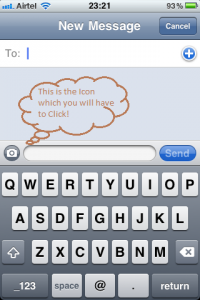
You will have a option of either 'Take Photo or Video' or 'Choose Existing' out of which you have to select one.
Next once you select one of the Picture from your Photos Gallery, you will be asked to either use the same or else Retake the same picture.
Here in you will be asked the 'Contact Personal Name' or the 'Phone Number' in the top section. On the left side there is a small camera icon which you will have to click.
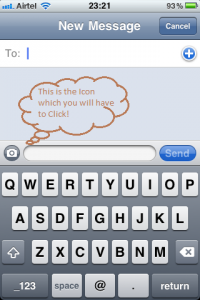
You will have a option of either 'Take Photo or Video' or 'Choose Existing' out of which you have to select one.
Next once you select one of the Picture from your Photos Gallery, you will be asked to either use the same or else Retake the same picture.
The pictures small thumbnail would be added to the Message Compose box following which you can add some text message before and after the picture.
That's it, now tap on the send button and the MMS Message would be sent to your friend instantly..
VLC 1.0 has gotten several cool new features, one of which is the ability to record what is playing in the screen. Here we will take a look at how easy it is to record a DVD or other video formats using VLC.
Record Using VLC
You won’t see the record button in the default view so we need to make it available in the control panel by going to View and selecting Advanced Controls.
Record Using VLC
You won’t see the record button in the default view so we need to make it available in the control panel by going to View and selecting Advanced Controls.
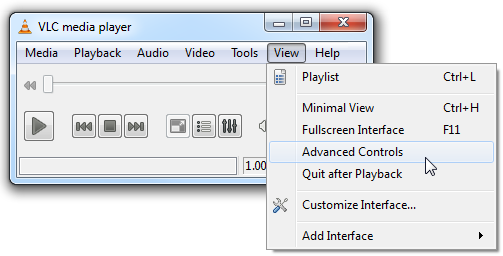
Now you can see the Record button along with a couple other handy controls like snapshot and looping.
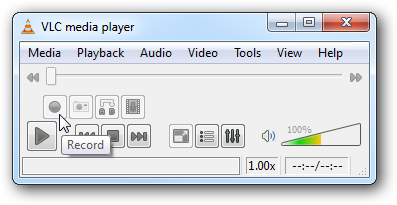
Now when you start up a DVD or other video simply click on the record button and hit is a second time to end the recording.
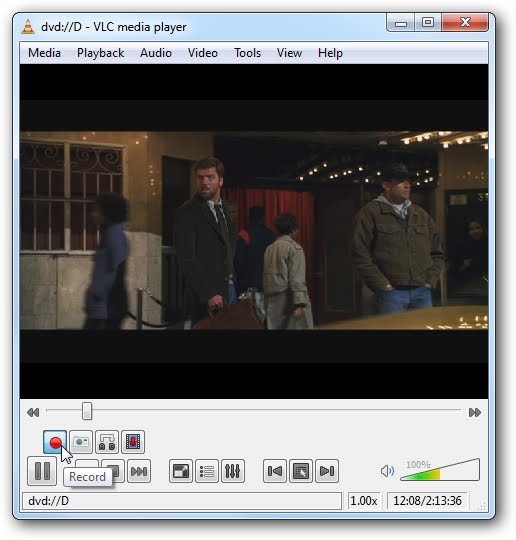
While it is recording notice that the record button will be blue.
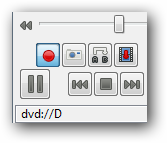
The recorded video is in MPEG format and stored them in the Documents folder labeled as VLC Record with the date and time.
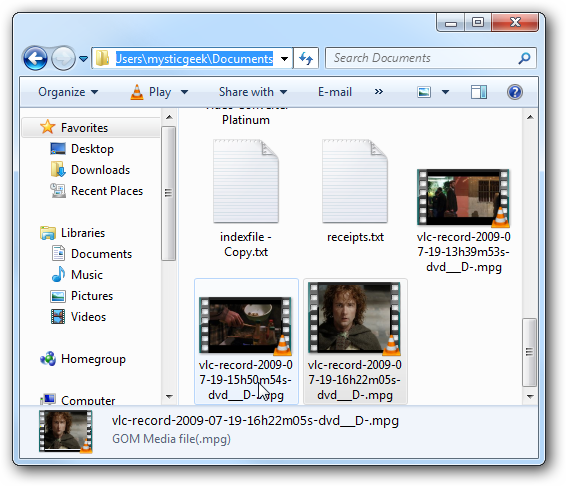
This is a great way to save entire movies or specific scenes you want to watch later on your hard drive.
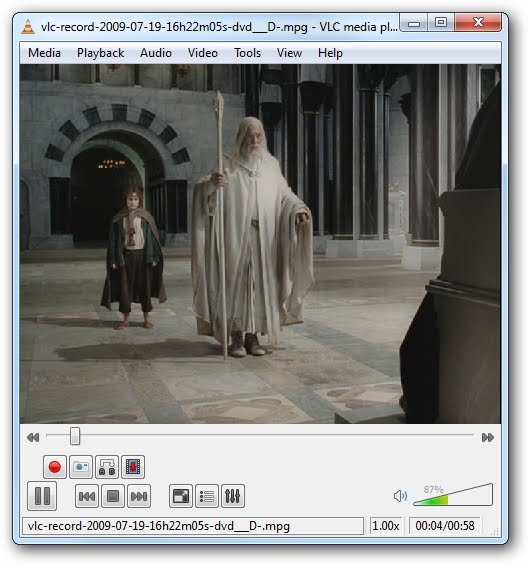
Of course VLC won’t burn the recorded MPEG file to DVD but you can certainly use other programs for that. This is a much different process than “ripping” and you will need to play the video while it records.












